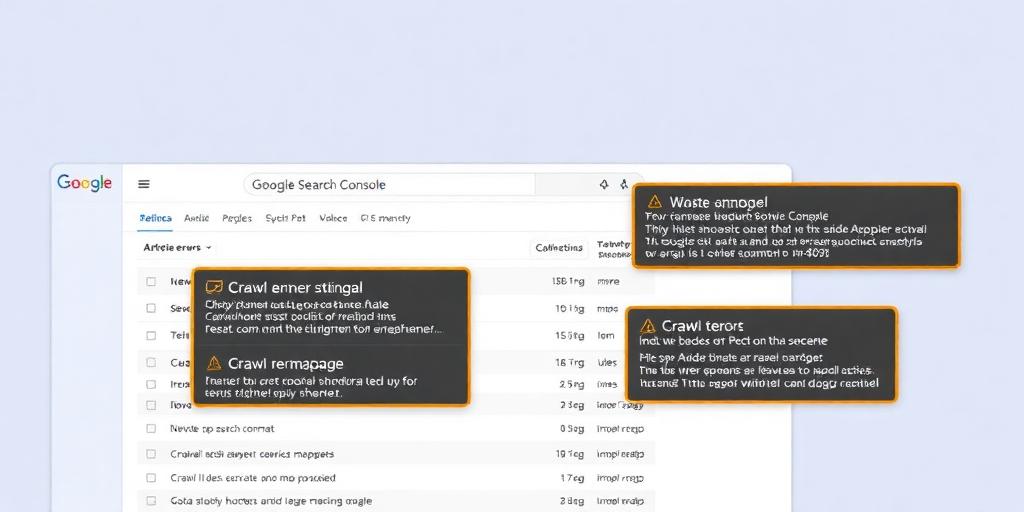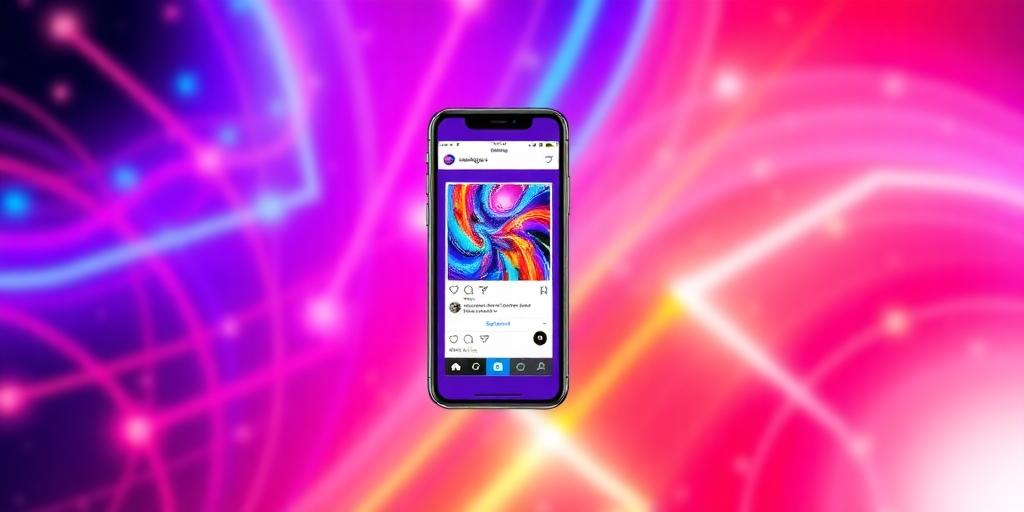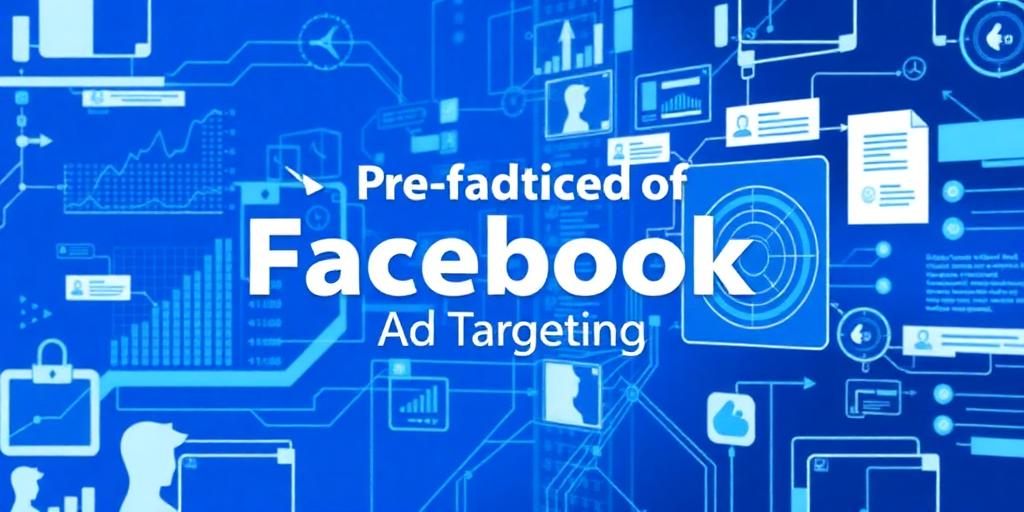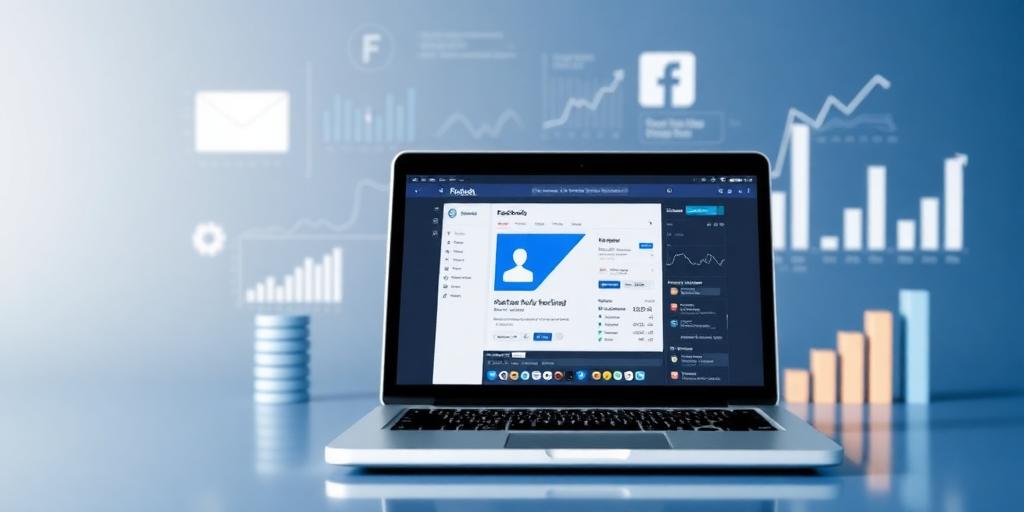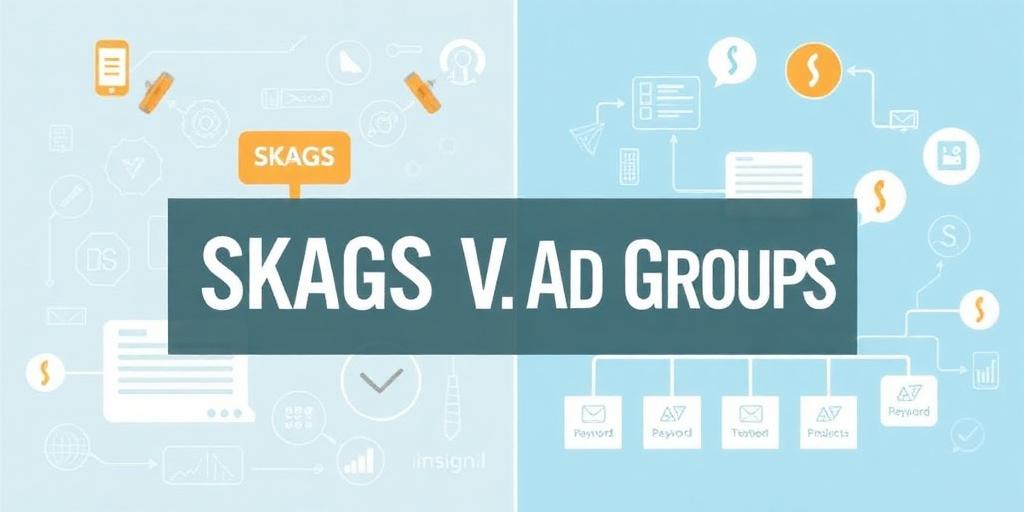Encountering crawl errors in Google Search Console can be a frustrating experience for website owners. These errors indicate that Google's crawler, Googlebot, is having difficulty accessing or understanding certain pages on your site. Addressing these errors promptly is crucial for maintaining optimal SEO performance and ensuring that your content is properly indexed and ranked. This guide provides a comprehensive overview of how to diagnose and fix common crawl errors, helping you improve your website's visibility and user experience.
Understanding Crawl Errors
Crawl errors can stem from various issues, including server errors, DNS problems, broken links, and issues with your robots.txt file. Google Search Console categorizes these errors into two main types: site errors and URL errors.
Site Errors: These are typically broader issues affecting your entire website, such as server connectivity problems or DNS resolution failures. Site errors can prevent Googlebot from accessing your site altogether.
URL Errors: These are specific to individual pages on your site. They can include 404 (Not Found) errors, soft 404 errors, server errors, and issues related to mobile usability.
Diagnosing Crawl Errors in Google Search Console
Access Google Search Console: Log in to your Google Search Console account and select the website you want to analyze.
Navigate to the 'Coverage' Report: In the left-hand menu, click on 'Coverage.' This report provides a detailed overview of the pages Google has indexed, as well as any errors or warnings it has encountered.
Review the 'Error' Section: The 'Error' section highlights the crawl errors Google has identified. Click on each error type to view a list of affected URLs.
Analyze Error Details: For each error, Google provides details such as the date the error was first detected, the last time Google tried to crawl the page, and the reason for the error. Pay close attention to these details to understand the root cause of the problem.
Common Crawl Errors and How to Fix Them
404 (Not Found) Errors:
Cause: These errors occur when a user or Googlebot tries to access a page that doesn't exist on your server.
Fix:
Redirect Broken Links: If the page has been moved or renamed, implement a 301 redirect from the old URL to the new URL. This tells Google that the content has permanently moved.
Restore Missing Content: If the page was accidentally deleted, restore it from a backup or recreate the content.
Remove Broken Internal Links: Update any internal links on your site that point to the broken URL.
Customize 404 Page: Create a user-friendly custom 404 page that guides users back to your site's active content. Include a search bar and links to popular pages.
Soft 404 Errors:
Cause: A soft 404 error occurs when a page exists but contains little or no content, or when it incorrectly returns a 200 (OK) status code instead of a 404 error.
Fix:
Add Meaningful Content: Ensure that all pages on your site contain valuable and relevant content. Avoid creating placeholder pages with minimal information.
Return 404 Status Code: If a page is intentionally removed, ensure that it returns a 404 status code to signal that it is no longer available.
Redirect or Consolidate Content: If the content has been moved or merged with another page, implement a 301 redirect or consolidate the content into a single, comprehensive resource.
Server Errors (5xx Errors):
Cause: Server errors indicate that there is a problem with your web server, preventing Googlebot from accessing your site. These errors can be caused by server downtime, misconfiguration, or resource constraints.
Fix:
Contact Your Hosting Provider: If you suspect a server issue, contact your hosting provider to investigate and resolve the problem. They can help identify and fix server-related issues.
Monitor Server Performance: Implement server monitoring tools to track server uptime and performance. This allows you to identify and address issues proactively.
Optimize Server Resources: Ensure that your server has sufficient resources (CPU, memory, bandwidth) to handle traffic. Consider upgrading your hosting plan if necessary.
DNS Errors:
Cause: DNS errors occur when there is a problem with your domain name system (DNS) configuration, preventing Googlebot from resolving your domain name to your server's IP address.
Fix:
Verify DNS Settings: Ensure that your DNS settings are correctly configured with your domain registrar. Double-check that your domain name is pointing to the correct IP address.
Contact Your DNS Provider: If you suspect a DNS issue, contact your DNS provider for assistance. They can help diagnose and resolve DNS-related problems.
Allow Time for DNS Propagation: When making changes to your DNS settings, allow sufficient time for the changes to propagate across the internet. This process can take up to 48 hours.
Blocked by Robots.txt:
Cause: The robots.txt file is a text file that instructs search engine crawlers which pages or sections of your site they are allowed to crawl. If a page is blocked by robots.txt, Googlebot will not be able to access it.
Fix:
Review Robots.txt File: Carefully review your robots.txt file to ensure that it is not inadvertently blocking important pages or sections of your site.
Remove Unnecessary Disallow Directives: Remove any disallow directives that are blocking pages you want Google to crawl.
Use the 'Allow' Directive: Use the 'Allow' directive to explicitly allow Googlebot to crawl specific pages or directories, even if they are located within a disallowed section.
Validating Fixes in Google Search Console
After implementing fixes for crawl errors, it's essential to validate the changes in Google Search Console to ensure that the errors have been resolved.
Click 'Validate Fix': In the 'Coverage' report, click on the 'Validate Fix' button for the error you have addressed. This will notify Google that you have made changes and request a recrawl of the affected URLs.
Monitor Validation Progress: Google will recrawl the affected URLs and update the 'Coverage' report with the validation results. This process can take several days or weeks, depending on the size and complexity of your website.
Verify Error Resolution: Once the validation is complete, check the 'Coverage' report to ensure that the errors have been resolved. If the errors persist, review your fixes and try again.
By systematically diagnosing and fixing crawl errors in Google Search Console, you can improve your website's SEO performance, enhance user experience, and ensure that your content is properly indexed and ranked by Google. Regularly monitoring your website's crawl health is essential for maintaining a healthy online presence and achieving your business goals.